Train the Trainer Part 5: Analytics - Viewing a summary of all feedback in your course(s)
To view the feedback left in all of your courses on Embodia, go to Education > Courses/Manage:

You will see three tabs: Courses, Feedbacks, and Campaigns. This help guide will go over the Feedback tab. To learn about the Courses tab go here and to learn about the Campaigns tab go here.
The Feedback tab
The Feedbacks tab shows a summary of all feedback left in your courses:
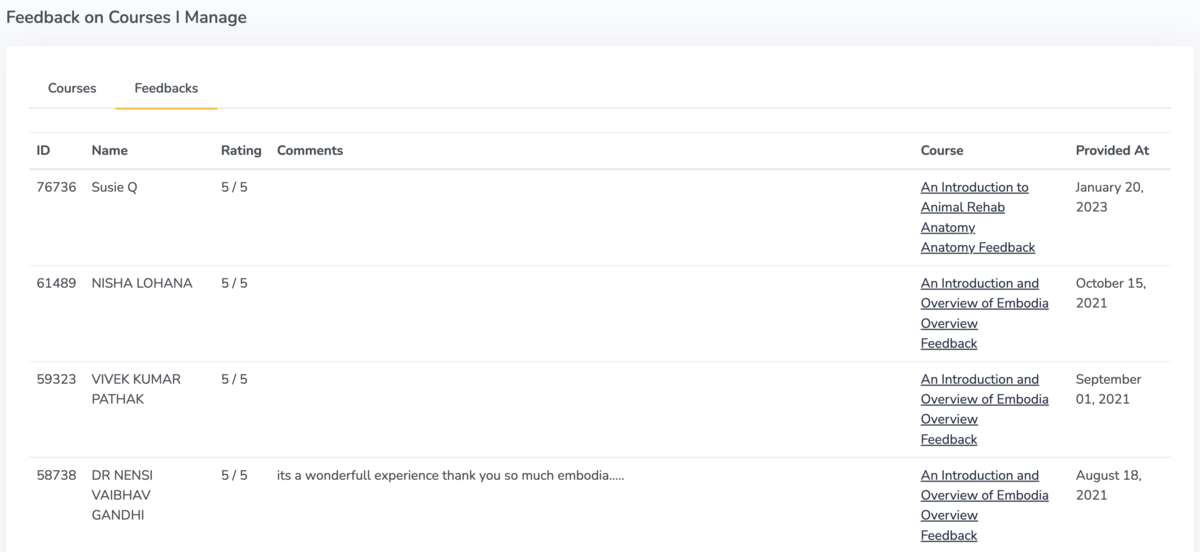
Here's an outline of what each section means:
- ID: this is the ID of the practitioner which is used for internal purposes only on Embodia.
- Name: the name of the practitioner who left the feedback.
- Rating: the feedback rating on a scale from 1-5.
- Comments: any comments that were left in the feedback section. It is optional to leave comments.
- Course: which course the feedback was provided for.
- Provided at: the date that the feedback was provided.
You can also view the feedback left in individual courses by going to the 'For Admin' section of that course page. Learn more in this help article.